Install Notary Hub as an App
Mar 17 | Written By Team Notary HubNotary Hub works great in your Web browser, but did you know that you can also install Notary Hub as an app on your phone or desktop?
This article will briefly walk you through the process!
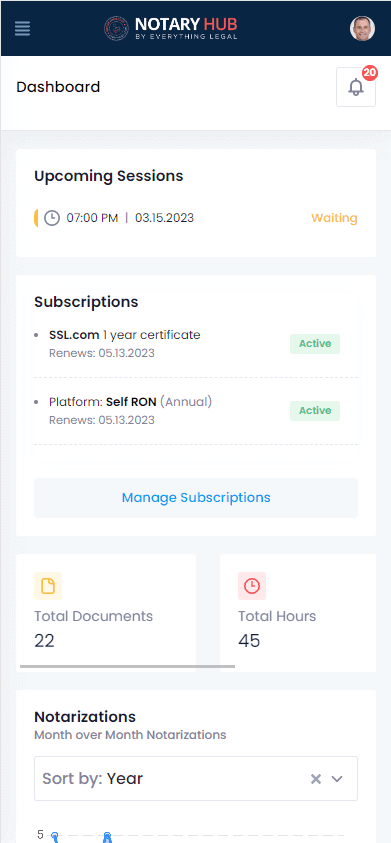
Notary Hub as seen on a mobile device.
How to install Notary Hub as a PWA
What is a PWA?
A PWA (Progressive Web App) is a web application that can be downloaded on your device and used like an app. Notary Hub is an example of a PWA. Through time, we will continually enhance Notary Hub’s PWA experience to provide more offline capabilities, optional push notifications, and more. The Notary Hub app gives you a convenient launching point for our application, and all our features work on mobile devices as they do in your desktop browser.
Installation steps vary depending on your operating system and web browser.
Before you can use the Notary Hub platform by Everything Legal, you will need to be registered as a traditional notary. You need not have the electronic notary endorsement at the time you first register as a new subscriber.
Chrome Browser - on your computer
- On your computer, open Chrome
- Go to Notary Hub’s app, either on the login screen or on any screen on Notary Hub that you see after you have logged in. For example: https://app.notaryhub.com/login (NOTE: our public landing pages on https://notaryhub.com cannot be installed in the same way as our app; you must be on app.notaryhub.com).
- At the top right of the address bar, click the Install icon

The install icon

Prompt to Install app from Chrome
- Click “Install”
- . The app will be installed on your local computer. Chrome will automatically open the app. You will see Notary Hub in your list of programs, and you may launch it using the app icon.
You can always remove the app using the standard “Add/Remove Programs” in Windows.
If you are prompted to use 2-Factor Authentication (2FA) to log in to your app, use Chrome to complete the 2-Factor Authentication.
Edge Browser - on your computer
- On your computer, open Edge browser
- Go to Notary Hub’s app, either on the login screen or on any screen on Notary Hub that you see after you have logged in. For example: https://app.notaryhub.com/login (NOTE: our public landing pages on https://notaryhub.com cannot be installed in the same way as our app; you must be on app.notaryhub.com).
- At the top right of the address bar, click the Install icon

App install icon on Microsoft Edge browser

Confirmation after clicking the App install icon
- Click “Install” to finish. Notary Hub’s app will be installed and available along with your other apps and programs.
If you are prompted to use 2-Factor Authentication (2FA) to log in to your app, use Edge to complete the 2-Factor Authentication steps.
Android
- On your Android device, open Chrome.
- Go to Notary Hub’s app, either on the login screen or on any screen on Notary Hub that you see after you have logged in. For example: https://app.notaryhub.com/login (NOTE: our public landing pages on https://notaryhub.com cannot be installed in the same way as our app; you must be on app.notaryhub.com).
- In the upper right of Chrome, click the three vertical dots to reveal the menu.
- Click “Install App”.

Menu on Android for installing Notary Hub app.
- After you click “Install app” in this menu, follow the prompts. A Notary Hub app icon will appear on your home screen after you have successfully installed.

Android confirmation for installing Notary Hub’s app.
iPhone & iPad
Chrome for iOS does not support PWAs, but you can install the Notary Hub app using the Safari browser. Safari doesn’t use the terms install and app, like all other browsers that support PWAs do. To install one on iOS or iPadOS, load the PWA-capable site, choose the Share up-arrow at the bottom of the screen, and select Add to Home Screen.
- Open Safari browser.
- Go to Notary Hub’s app, either on the login screen or on any screen on Notary Hub that you see after you have logged in. For example: https://app.notaryhub.com/login (NOTE: our public landing pages on https://notaryhub.com cannot be installed in the same way as our app; you must be on app.notaryhub.com).
- Press the “Share” button and select “Add to Home Screen” from the popup.
- On the “Add to Home Screen” confirmation page, tap “Add” in the top right corner to finish installing Notary Hub. It will now be on your home screen.

Menus used to install Notary Hub’s app on iPad and iPhone
If you are prompted to use 2-Factor Authentication (2FA) to log in to your app, use Safari to complete the 2-Factor Authentication.
Mac OS
In macOS, installing PWAs works just as it does on Windows, but the default Safari browser offers no method for installing a site as a PWA.
You can use the Chrome browser to install the Notary Hub app on Mac OS. Your new Notary Hub app will appear in Launchpad, but not in the Applications Finder folder.
Follow the instructions above: “Chrome Browser - on your computer”
